Supercell ID (sometimes referred to as SCID) is a system that allows you to safeguard your village by associating it with your email address. This allows you to restore your village or even access your village on other devices. It is essentially a cloud based backup, so in the event of a problem with the device that you use, you can load your village on another device and continue to play.
This can also be a great help if you have multiple devices, such as a phone and a tablet that you play on and want to be able to play the same village on both. It will even work cross platform, so if you have an iOS device and an Android based device you can play on both (although you still will be unable to access the same village at the same time on both). Previously before the introduction of Supercell ID, cross platform play was a lot more difficult.
Setting up Supercell ID
In order to use Supercell ID, you first need to link your game account to your email address. The steps to initiate the process varies slightly per game. The appearance of Supercell ID also varies between games as some are using a newer version of Supercell ID, however the steps and general usage between versions remains the same.
Clash of Clans
Press the settings button and then the “Disconnected” button at the top:
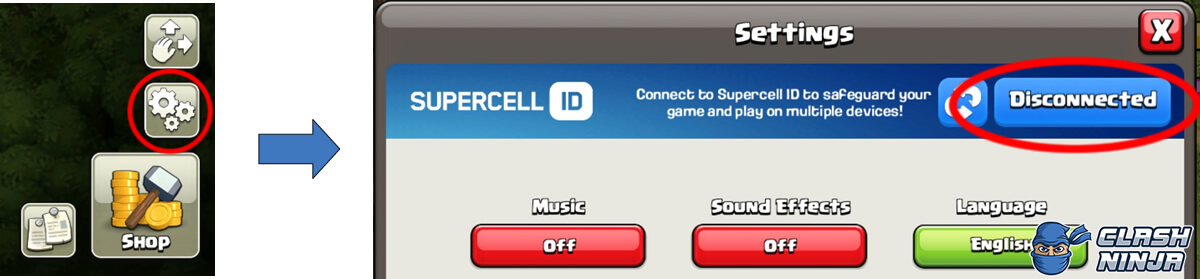 Press settings then press 'Disconnected' at the top
Press settings then press 'Disconnected' at the topBrawl Stars
Press the menu button, then settings then press the connect button under “Supercell ID”.
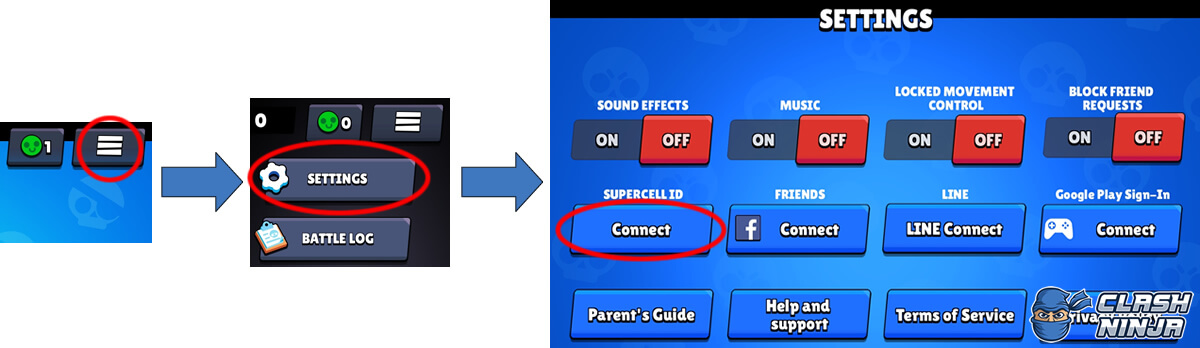 Press the menu button, then "Settings", then "Connect"
Press the menu button, then "Settings", then "Connect"Clash Royale
Press the menu button, then settings, then press the connect button at the top.
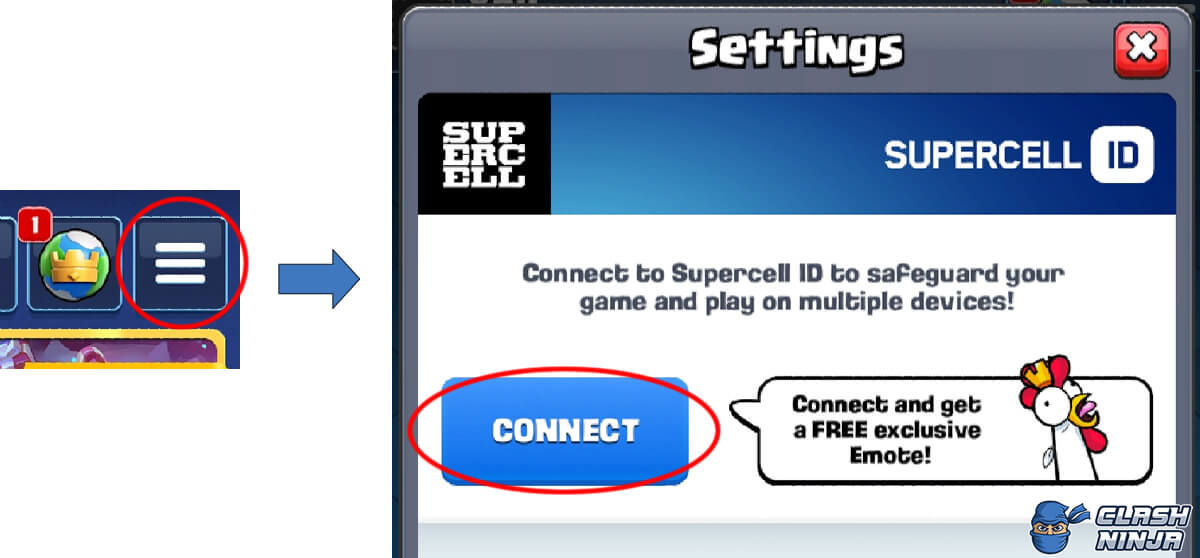 Press the menu button, then "Connect"
Press the menu button, then "Connect"Registering
Once you have followed the steps above for the game you are playing, the Supercell ID landing screen is displayed where you can log in to an existing Supercell ID account or register for a new one. Press “Register Now” and the “Create New” screen will be shown. Press “Continue”.
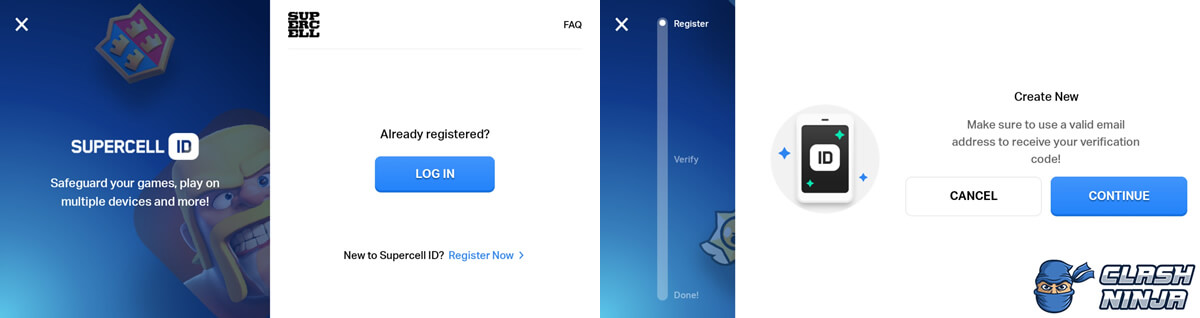
You’ll be prompted to enter your email address and confirmed it. There is also the option to opt in to receive news and update emails from Supercell. Tick the box if you would like to opt in and press “Register” once you are ready.
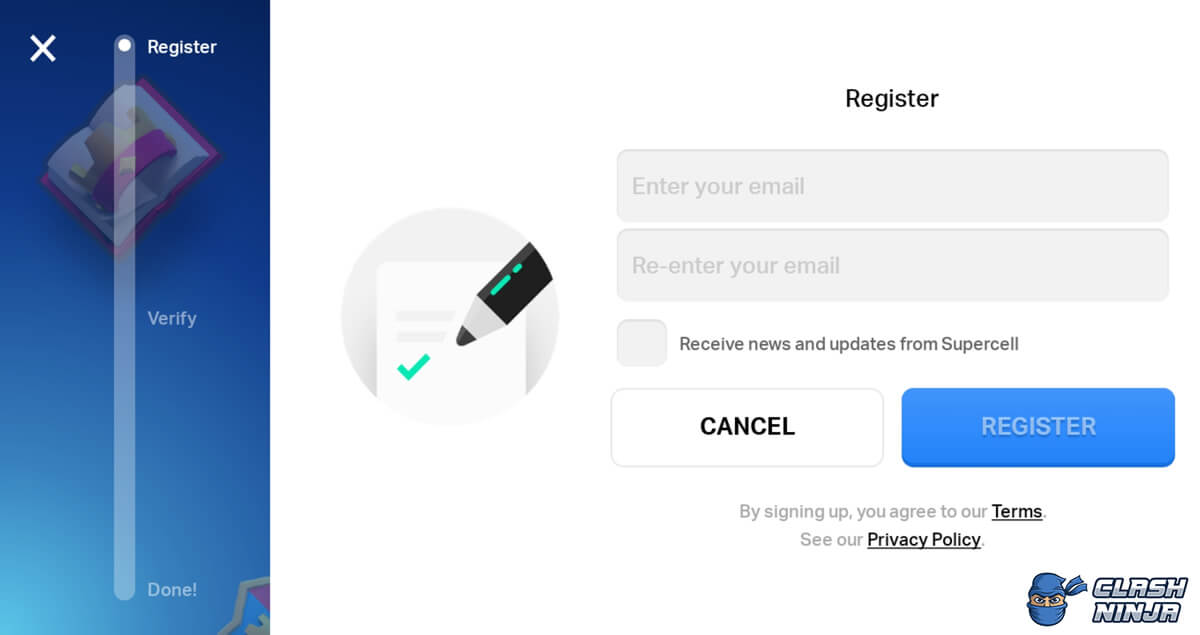
The next step is to verify your email address. You’ll receive a 6 digit code to the email address that you entered. The code is part of the subject line, so you may be able to see the code while still in game if you have email notifications enabled. If not, you can see the code within the email.
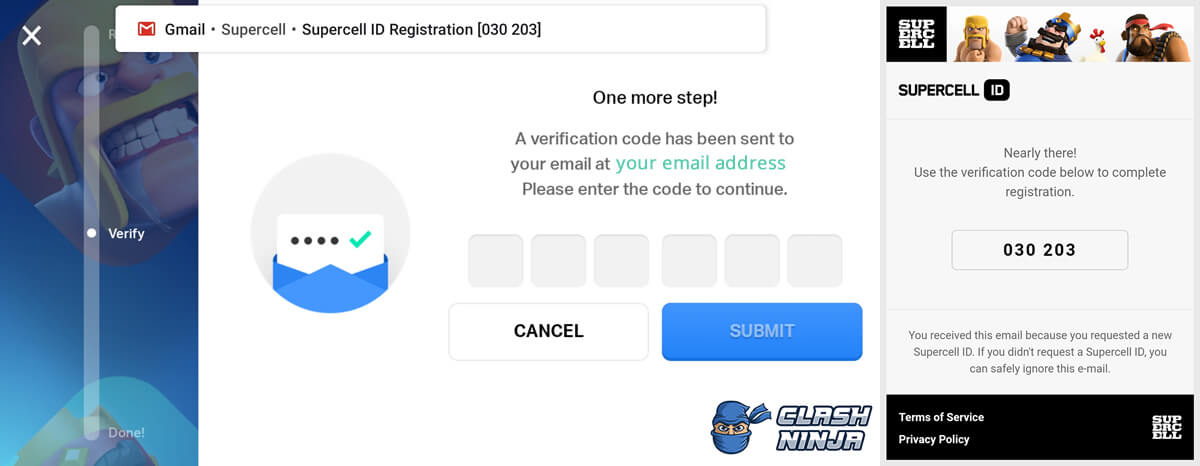
Enter the 6 digit code and press submit.
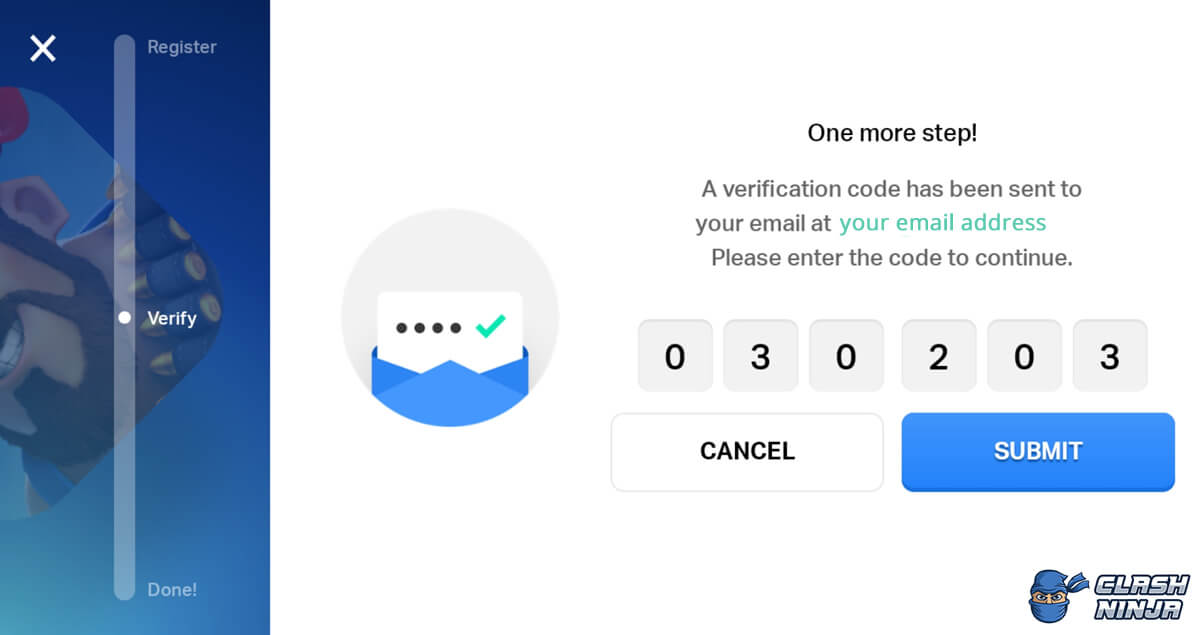
Once the correct code has been entered, you’ll see the completion screen and the process is complete.
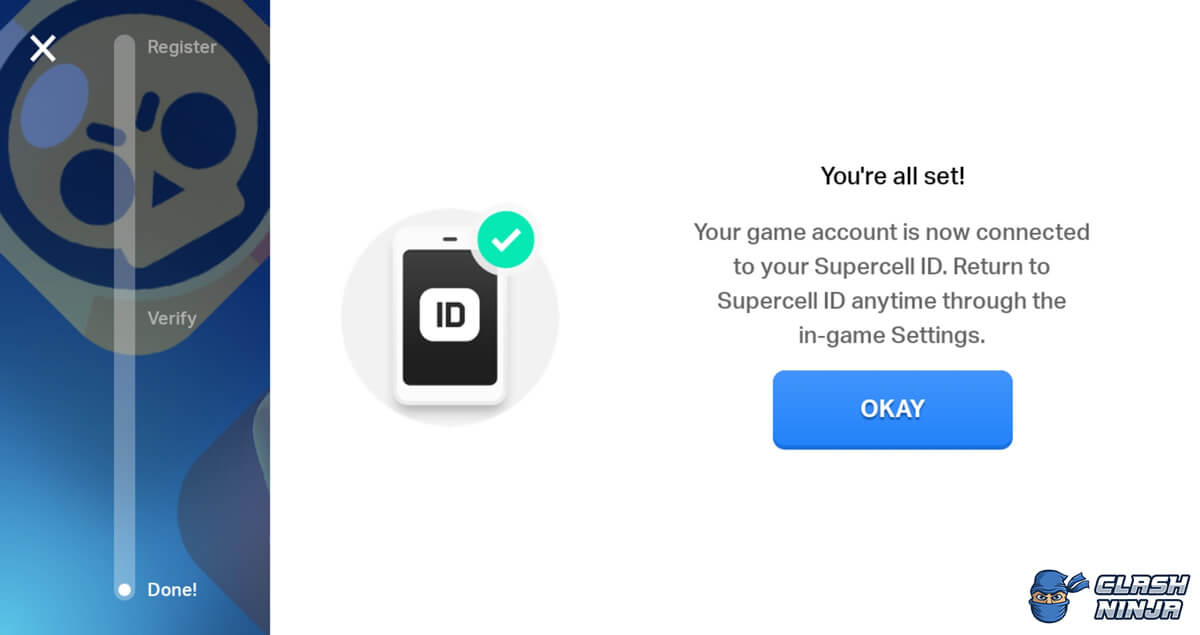
Recovering your account using Supercell ID
If you need to recover your game account (such as when setting up a new device or adding it to an additional device), select the Supercell ID option within the settings menu and select the login option. You will be prompted to enter your email address that you used when setting up Supercell ID. Once this has been done, you’ll be sent an email with a verification code. Entering the code will complete the process and load your game account.
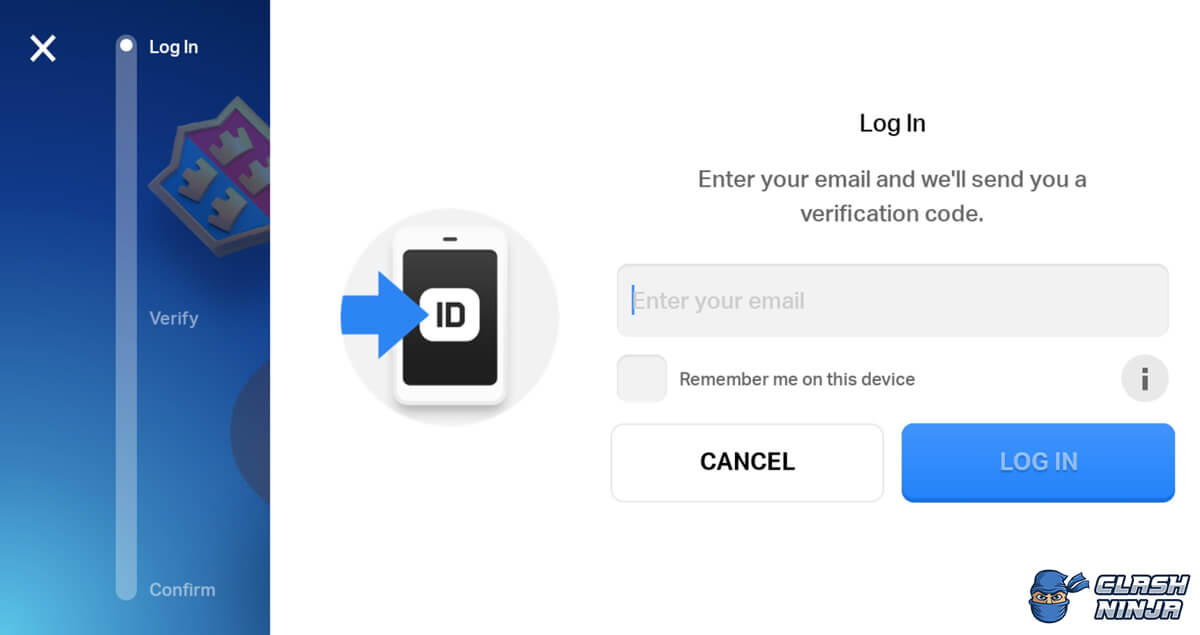
One time use vs remember this account
When adding an account, there is a checkbox titled ‘Remember me on this device’. If this option is checked, it will remain on the list of accounts for easily switching between in the future without needing to re-enter the verification code. This is useful for your own devices where you’ll likely want to switch between accounts regularly, but if you are accessing your village on someone else's device, you’ll want to ensure this box is not checked. By leaving it unchecked, when you log out from your account, it will no longer appear on the list and accessing it again in future would require a verification code to be entered.
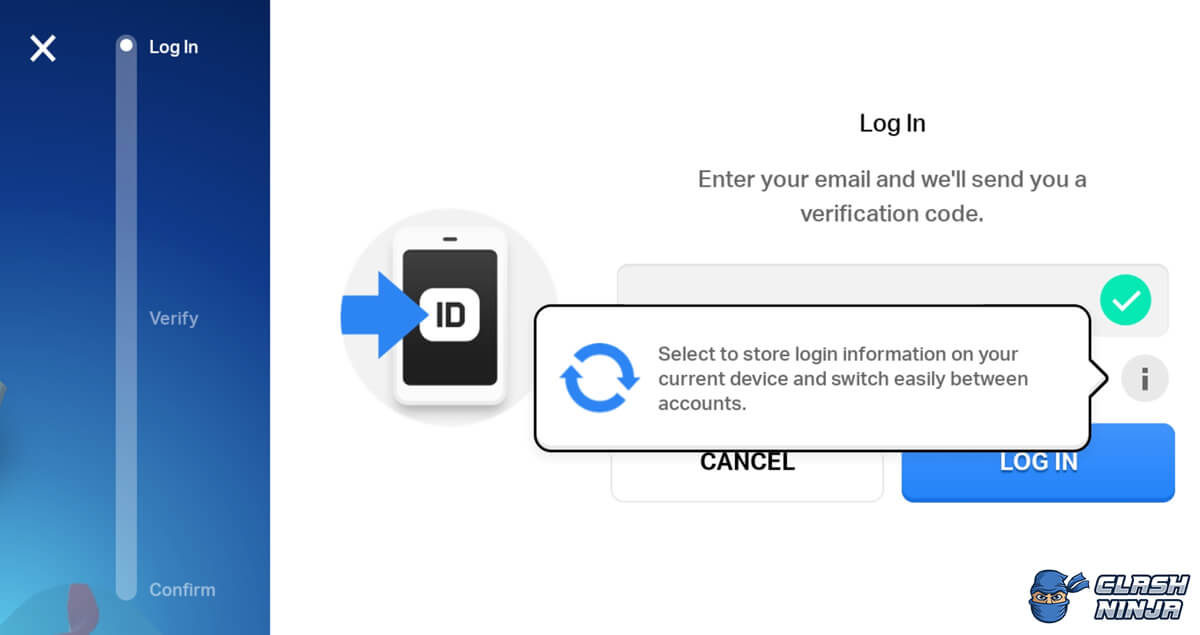
Multiple accounts on one device
As well as allowing you to restore an account, you can also use Supercell ID to switch between multiple accounts on the same device. This is great if you have multiple villages and means you can access all of them from one of your devices, such as your phone when you are travelling.
You will need to use a different email address for each account you setup with Supercell ID. This can be done by creating additional email accounts with free email account providers, however some providers offer various tricks to allow you to use multiple addresses with the same account.
If you use Gmail for your email account, you can add a + sign and additional characters within your username and they will be ignored by Gmail and any emails sent to those addresses will appear in your inbox. This trick will allow you to use the same email account for multiple villages with Supercell ID. For example, if your address is yourname@gmail.com, you could enter yourname+coc@gmail.com and emails sent to the second address will still come through to your main address. You can also add one or multiple full stop characters in your address for a similar result.
When Supercell ID was initially launched, it was possible to have up to 20 accounts on a single device. In November 2019, it was confirmed that this has been increased to 50, theoretically allowing you to have a full clan of players on a single device.
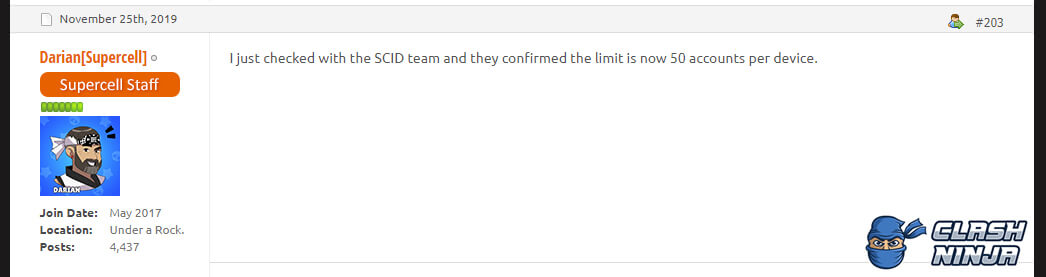
If you want to remove one of the saved accounts listed, press the X icon on the right hand side. All your progress with that village will remain and be safe, just you’ll need to re-add the Supercell ID account on that device to access it again in future.
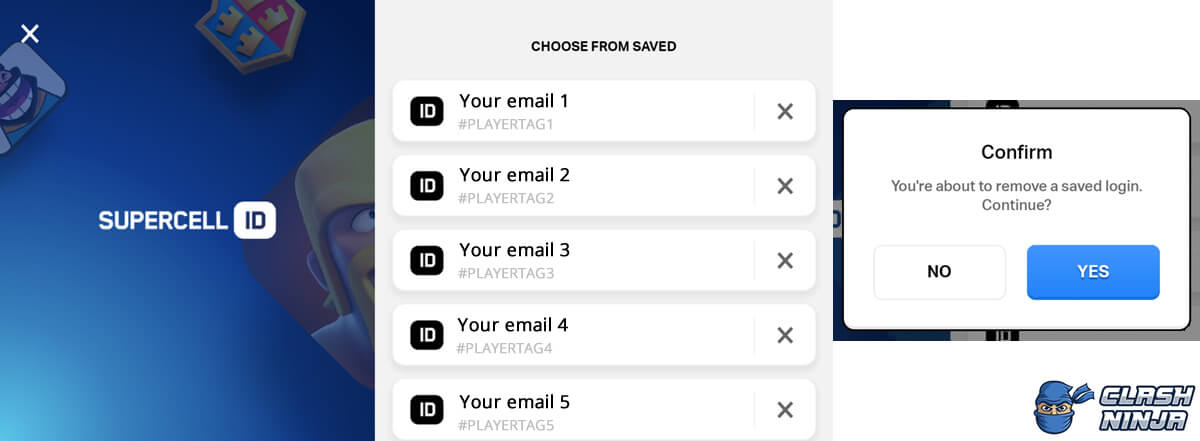
Creating an additional village
To create an additional Clash of Clans village, you’ll first need to log out of your current account. To do this, go into the settings menu, press the “Connected” button, press “Settings” on the bottom left then press “Log out”. This should take you to your Clash of Clans splash screen with two options at the bottom.
 Press "Play without Supercell ID" to create a new village
Press "Play without Supercell ID" to create a new villagePressing “Log in with Supercell ID” will take you to your list of saved accounts. Pressing “Play without Supercell ID” will start a new village and the tutorial will begin. Once the tutorial is complete, you can enter the settings and setup a Supercell ID account for the new village following the same steps as before.
This will also work for other games including Clash Royale and Brawl Stars. The splash screens for those games have the same options available.

Switching between accounts
You can only access one account at a time on your device, so in order to switch between accounts, you’ll need to log out of current account first. The steps for this varies slightly between the different versions of Supercell ID. Go to settings and press the “Connected” button for Supercell ID.
If the game is using the original version of Supercell ID, you will see a blue “Log Out” button. Pressing this will take you to your list of saved accounts to choose from.
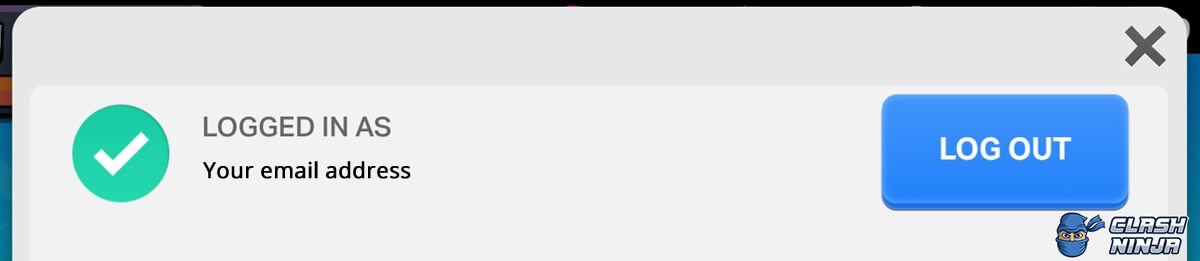
If the game is using Supercell ID 2.0, a fast switch feature was added for this version that takes you straight to your list of saved accounts. This icon appears next to the “Connected” button for Supercell ID and has two arrows on it:

Once the suitable step above has been completed, you are shown your list of saved accounts. Tapping on one will log into and log the village for you. If the account you wish to access isn’t there, you can add it by scrolling to the bottom and pressing “Log In”.
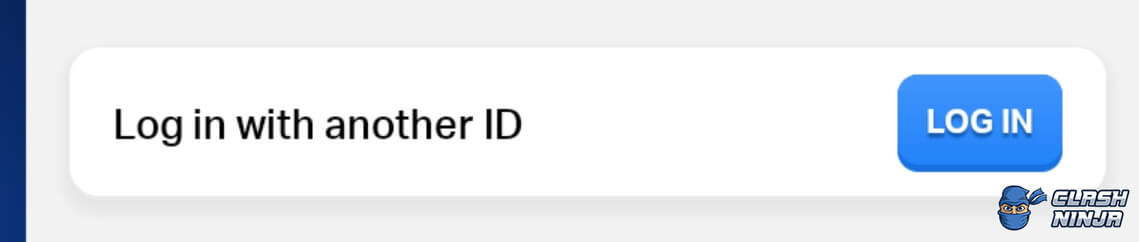
Using one Supercell ID account for multiple games
Although multiple Supercell IDs are required to have additional accounts for the same game, it’s possible to use a single Supercell ID for multiple Supercell games. If you play Clash of Clans and also play Clash Royale, you can link them both to a Supercell ID account with the same email address. If you press the “Connected” button for Supercell ID, you can see which games are linked to your account. The appearance will vary slightly depending on which version of Supercell ID the game is using.
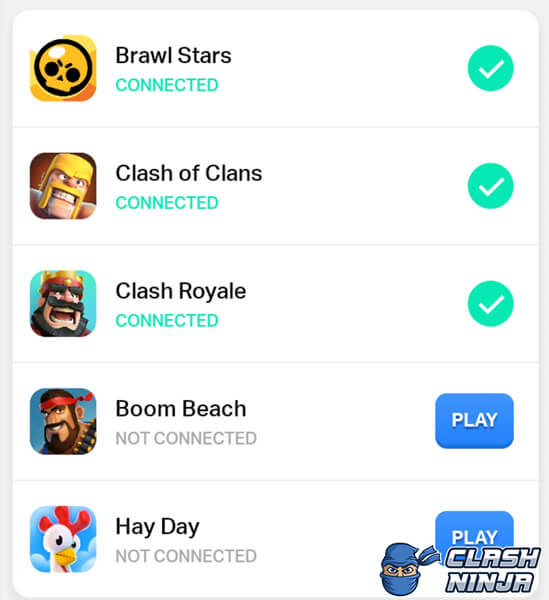 The supported Supercell games are shown above
The supported Supercell games are shown above