Posted: Sunday 20 February 2022
Filtering unassigned upgrades on the planners has been a highly requested feature for some time and was going to be something I added as part of a larger planner rework. While reviewing a number of other planned changes, I revisited this feature and decided on a new approach that enabled implementing it on the existing version of the planners.
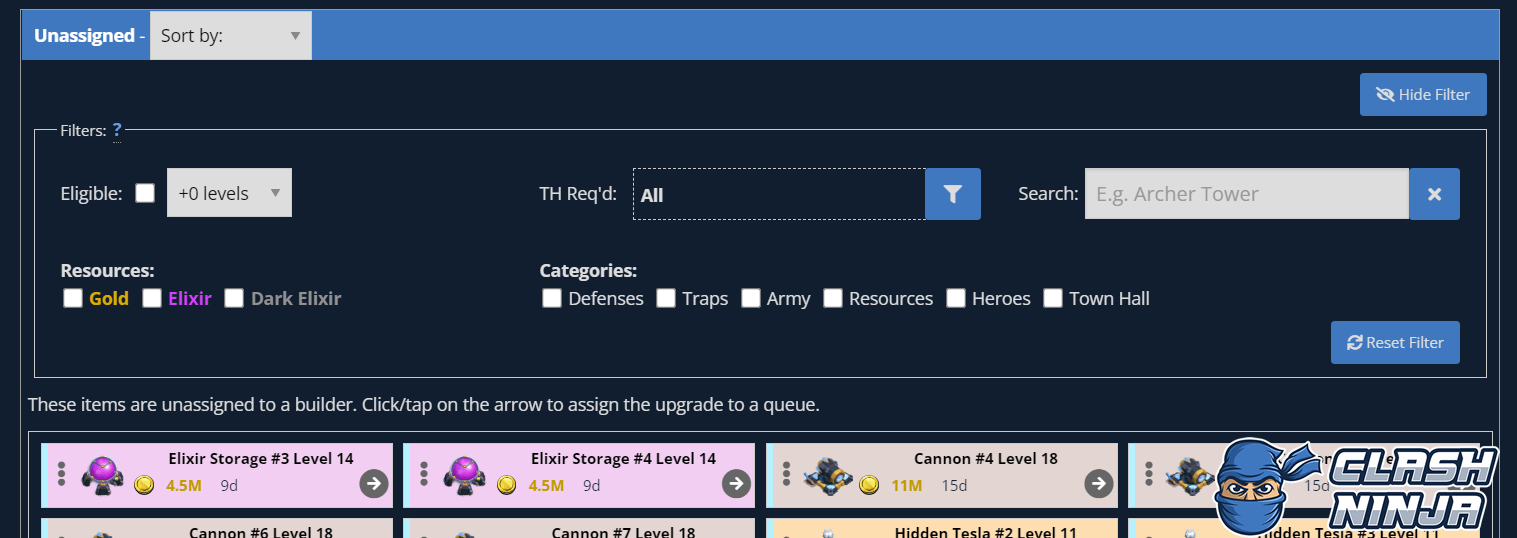 Planner Filter
Planner FilterCurrently, all upgrades for a Town Hall or Builder Hall level are displayed on the unassigned list. This can make it difficult to find a particular upgrade, especially if you have a lot of outstanding upgrades. The addition of filters enables you to substantially reduce the number of unassigned upgrades displayed to help find what you are looking for.
They can be filtered by:
- Only eligible upgrades (New structures or +x additional levels)
- Required TH/BH level
- Text search
- Resource required
- Category
It is also possible to filter by a combination of those. These filters only apply to the “Unassigned” list at the bottom, they won’t make changes to your Builder/Lab plans.
Explanation of each filter type
Only Eligible Upgrades
This will filter the upgrades to only show those that can be started. For example, if there is an Archer Tower that is currently level 5, enabling this filter will only show the level 6 Archer Tower upgrade for that structure even if the higher levels are available at your current TH/BH level. If the dropdown option is changed to “+1 level”, this would show the level 6 and level 7 upgrades.
If “Only New” is selected, it will only show new structures that haven’t been built yet.
Required TH/BH Level
This will filter the upgrade based on the TH/BH level the level was available at. This is shown by the coloured strip on the left of each upgrade. Multiple levels can be selected. Only TH/BH levels for the available upgrades will be displayed on the list.
Text Search
This searches the upgrade name for a partial match of what you enter. For example, entering “arch” will return all Archer Tower upgrades. It will also search within the name, so “rch” (without the ‘A’) will also return all Archer Tower upgrades. It is not case sensitive.
Pressing the “X” icon on the right side of the search field will clear the text search.
Resource Required
This enables upgrades to be filtered by the resource type the upgrade requires. If you don’t have any upgrades remaining that require a particular resource type, the checkbox for that type will be disabled.
Category
Similar to the “Resource Required” filter, this enables filtering the upgrades by category. If you don’t have any upgrades remaining within a category, the checkbox for it will be disabled.
Resetting the Filter
If at any point you wish to see all the unassigned upgrades again, press the “Reset Filter” button to remove all of the filters.
Where is it?
The filter can be found at the top of Unassigned lists on each of the planners. If you have previously hidden them, press the “Show Filter” button to unhide them.
Do I have to use it?
Nope, using it is entirely optional. If you don’t wish to use it, simply press the “Hide Filter” button and it will be hidden from your planners.
Feedback/Ideas
I’m always interested to hear feedback and ideas to improve the tools on the site and I rely on user input to let me know what features you want the most, which helps me prioritise what I work on next. If you have any feedback about the overview feature or anything else, please get in touch: